Download and install Visual Studio Code with all the default settings.
You can optionally select ‘Create a Desktop Icon’ during Step 4.
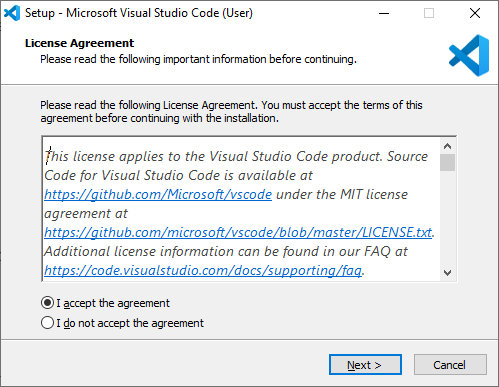
Step 1 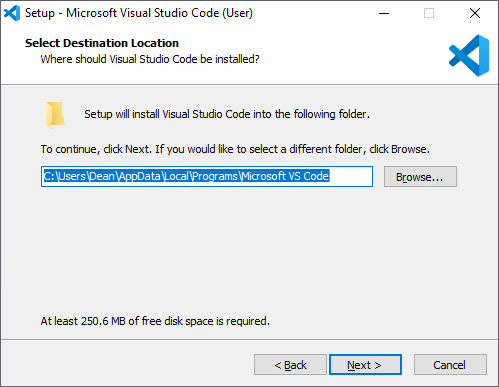
Step 2 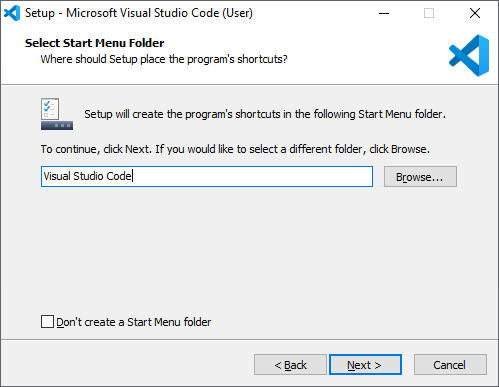
Step 3 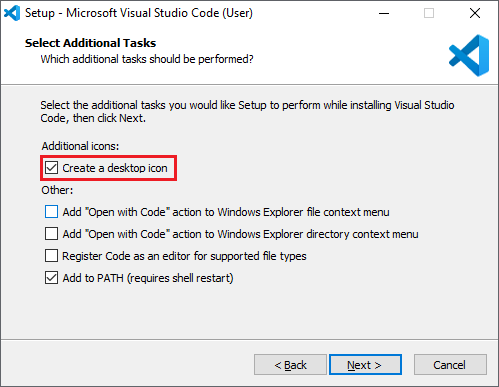
Step 4 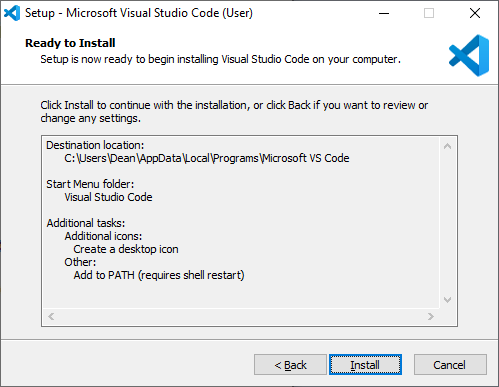
Step 5 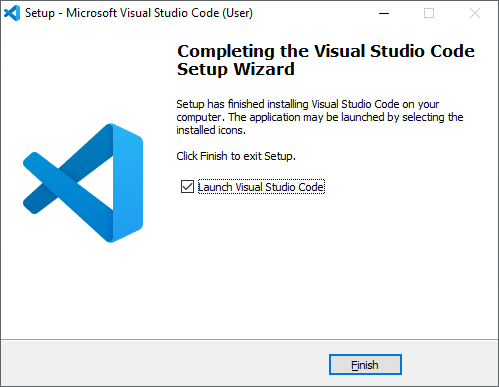
Step 6
Configuration Visual Studio Code editor:
- Select Command Palette from the Settings cog (bottom left of the Visual Studio Code editor).
- From the drop-down, select Preferences: Configure Language Specific Settings
- Select Z80 Assembly (z80-asm) from the drop-down list
- This will open the settings.json and create a “[z80-asm]” property within it.
- Add line 3, 4 and 6 from this example to set the tab behaviour.
{
"files.autoSave": "off",
"editor.insertSpaces": false,
"editor.detectIndentation": false,
"[z80-asm]": {
"editor.tabSize": 8
}
}
Installing the DeZog Extension
DeZog is the new name for Maziac’s Z80 Debugger extension
Important: If you are running Z80 Debugger 0.9.1 or earlier, Visual Studio Code may prompt you to upgrade to version 0.9.2. This is a non-functional stub that displays a pop-up message requesting you upgrade to DeZog when you try to run/debug your project.
To do this, search for, and install DeZog from the Visual Studio Extensions Marketplace, then disable (or remove) Z80 Debugger. You will also need to make some minor changes to launch.json in the folder .vscode.
This extension connects to ZXsarUX via its ZRCP protocol and enables remote debugging of the emulator from within Visual Studio.
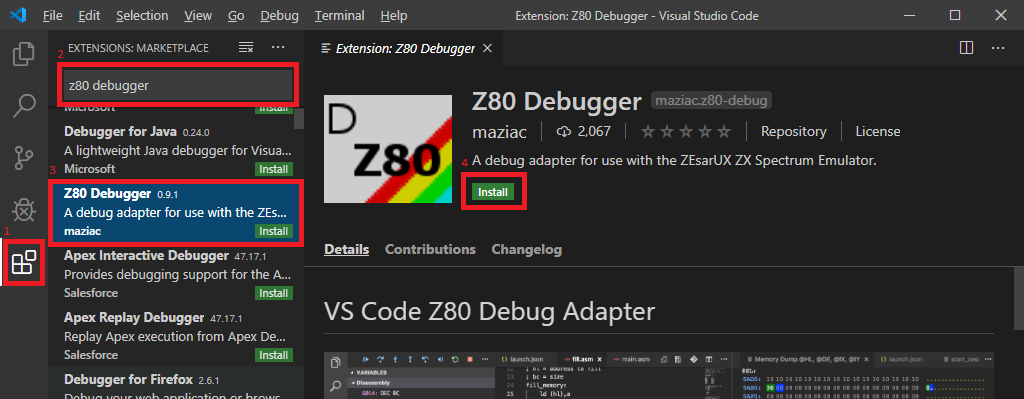
- Select the Extensions icon on the left-hand side menu bar.
- Type in ‘DeZog’ in the search box
- Select ‘DeZog’ by Maziac
- Click on Install
Installing the Z80 Assembly Extension
This extension provides language support in Visual Studio for Z80 instructions including Intellisense colour coding and autocompletion.
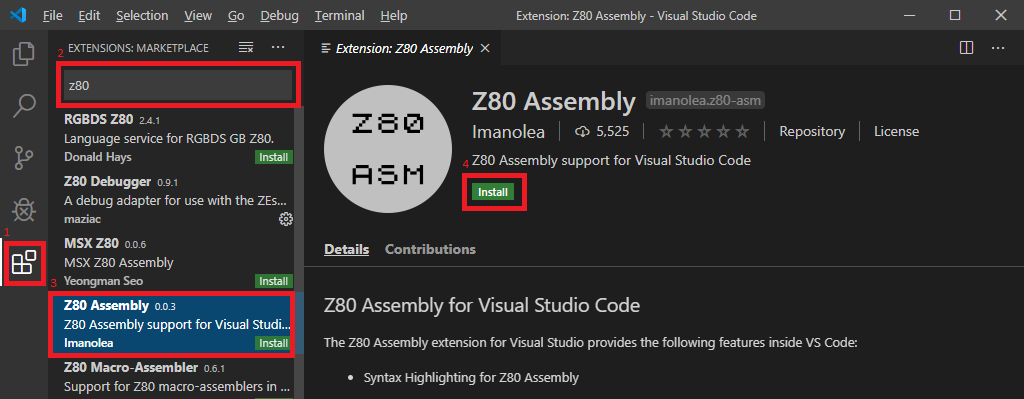
- Select the Extensions icon on the left-hand side menu bar.
- Type in ‘z80’ in the search box
- Select ‘Z80 Assembly’ by Imanolea
- Click on Install
